Short Python Snippets
- Inline Multiline Strings
- Pretty-printing JSON
- Argparse template
- Zipping Files
- Creating Context Managers
- Search and Replace with Named Groups in Python
- Interactive Console for dev
- HTTP GET with urllib
- Converting a list of namedtuples to .csv
- Executing a subprocess and capturing the output as text
- Useful debug f-strings
- Debug Python CLI in VS Code
This is just a collection of Python snippits that are too small for their own posts. All code is for Python 3.
Also see Logging-in-Python
Inline Multiline Strings
This is a quick post on inline multiline strings. I like to use the following style:
from textwrap import dedent
def main():
query = dedent("""
first line
second line
""").strip()
print(repr(query))
if __name__ == '__main__':
main()
# 'first line\nsecond line'
So it prints it without the preceding and trailing newlines and without the indentation to make it line up with the rest of the function
Pretty-printing JSON
json.dump(obj, sys.stdout, indent=2, sort_keys=True)
or
print(json.dumps(obj, indent=2, sort_keys=True))
I kind of prefer the first version, even if it involves an extra sys import because it's easy to change the dump to a file (though it's not much harder to add the file argument to print either...).
with open('file.json', 'w') as fp:
json.dump(obj, fp, indent=2, sort_keys=True)
Argparse template
Expanded and moved to /blog/argparse-template/
Zipping Files
The shutil.make_archive function is a bit hard to use. Here's my notes on it and some code to erase partially zipped files on exceptions. This function works well with pathlib.Path.
try:
# how params work:
# change into root_dir
# creating base_name.zip and adding base_dir to it
# NOTE: not threadsafe! https://bugs.python.org/issue30511
shutil.make_archive(
base_name=base_name,
format='zip',
root_dir=root_dir,
base_dir=base_dir.name,
dry_run=False,
logger=logger
)
# KeyboardInterrupt doesn't inherit from Exception
except (Exception, KeyboardInterrupt):
logger.exception(f'Exception! Deleting {dest_path_zip}')
dest_path_zip.unlink()
raise
Creating Context Managers
Add the following two methods to create a context manager for a class:
This is useful when working with resources.
def __enter__(self):
return self
def __exit__(self, exc_type, exc_val, exc_tb):
self.clean()
Search and Replace with Named Groups in Python
Every once in a while (usually when making changes to config files or source code), a smart search and replace can save a lot of work. Python's re.sub method is useful, but can be confusing to understand. Here's a common use case for it:
res = re.sub(r'bob was (?P<loc>\w+)', # search pattern
r'bob was seen at \g<loc>', # replacement pattern
r'bob was in bed') # "target" string
This very contrived example has several useful concepts:
- The search pattern can have named patterns to find with the following schema:
(?P<name_of_group>pattern). In this example, thename_of_groupislocand thepatternis\w+.\wrefers to a non-whitespace Unicode character. - The replacement pattern can reference captured patterns (referred to as groups), with
\g<name>. In this case thenameisloc(which matches the search pattern we namedloc). - The "target" string is just the string to run through this regex machinery and
resis what comes out of it.
re.sub is even more powerful (see the docs linked above), but I think this example covers the most common case for me.
Interactive Console for dev
Sometimes when writing code, it's super helpful to just open an interpreter with the current variables so you can play with them. For example, say I have the following function:
def get_my_age():
birth_date = datetime.datetime(1990, 1, 1)
today = datetime.datetime.now()
difference = today - birth_date
# now what? How do I want to format this?
get_my_age()
Date formatting can get complicated, and the format specifiers can be hard to remember (tools can help)). However, you can open a console to figure it out by adding the following lines inside the function (underneath # now what? in the above).
import code
code.interact(local=locals())
Then when you run the function, it opens an interactive console at that line and you can play with defined variables directly. Once you have something you like, you can remove that code and use what you made in it's place. This can also be handy when debugging and you want to inspect variables (though also check out pdb).
HTTP GET with urllib
Sometimes you just want to GET a URL and you don't want to install requests. urllib is confusing, but here's how I do that for simple cases:
import json
import urllib.request
headers = {"Content-Type": "application/json"}
req = urllib.request.Request("https://api.com/api", headers=headers)
with urllib.request.urlopen(req) as resp:
# guess UTF-8 if no encoding found
encoding = resp.info().get_content_charset("utf-8")
content = resp.read()
return_code = resp.getcode()
headers = resp.info()
if return_code != 200:
raise ValueError(f"Error for fqdn: {fqdn}")
json_data = json.loads(content.decode(encoding))
Converting a list of namedtuples to .csv
Python's collections.namedtuple / typing.NamedTuple library interacts really
nicely with the csv module. Check this out:
import csv
import sys
import typing
class Student(typing.NamedTuple):
first_name: str
last_name: str
age: int
students = [
Student("Bob", "Smith", 10),
Student("Rachel", "Kilkenny", 14),
Student("Martin", "Gonzalez", 16),
]
writer = csv.DictWriter(sys.stdout, fieldnames=Student._fields)
writer.writeheader()
writer.writerows([s._asdict() for s in students])
Executing a subprocess and capturing the output as text
from subprocess import run
result = subprocess.run(
args=["echo", "hi"],
check=True,
encoding="utf-8",
stdout=subprocess.PIPE,
text=True,
)
print(result.stdout)
If you also need to capture stderr, you can replace stdout=subprocess.PIPE with capture_output=True.
Useful debug f-strings
a = "bob"
print(f"{a}") # bob
print(f"{a!r}") # 'bob'
print(f"{a=}") # a='bob'
print(f"{a = }") # a = 'bob'
Debug Python CLI in VS Code
From Debugging configurations for Python apps in Visual Studio Code
First add the following debug configuration (this is in my workspace file, but can also place in other places):
{
"folders": [
{
"path": "..."
},
],
"settings": {},
"launch": {
"version": "0.2.0",
"configurations": [
{
"name": "Python: Attach",
"type": "python",
"request": "attach",
"connect": {
"host": "localhost",
"port": 5678
}
}
]
}
}
Once this is created, you'll be able to see the debug config in the debug tab:
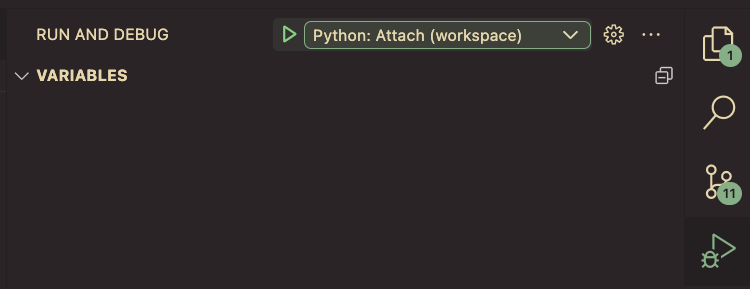
Install debugpy in venv:
python -m pip install --upgrade debugpy
Then run the script using debugpy:
python -m debugpy --listen 5678 --wait-for-client ./main.py arg1 arg2
Nothing will happen because it's waiting for VS Code's debug client to connect. Connect by hitting the green "play" button you just configured.